Create New Document
-
From the Studio, a new document can be added to a database - either to an existing collection or to a new one.
-
The new document ID can be generated as one of the following types:
- Server-Side ID
- Semantic ID
- Identity
- GUID
- Artificial Document ID
-
An ID generated by the HiLo Algorithm cannot be generated from the Studio, only from the RavenDB Client.
-
For a full description of the different ID types, see Document Identifier Generation.
-
In this article:
Create new document
- From the Documents View, click New Document.
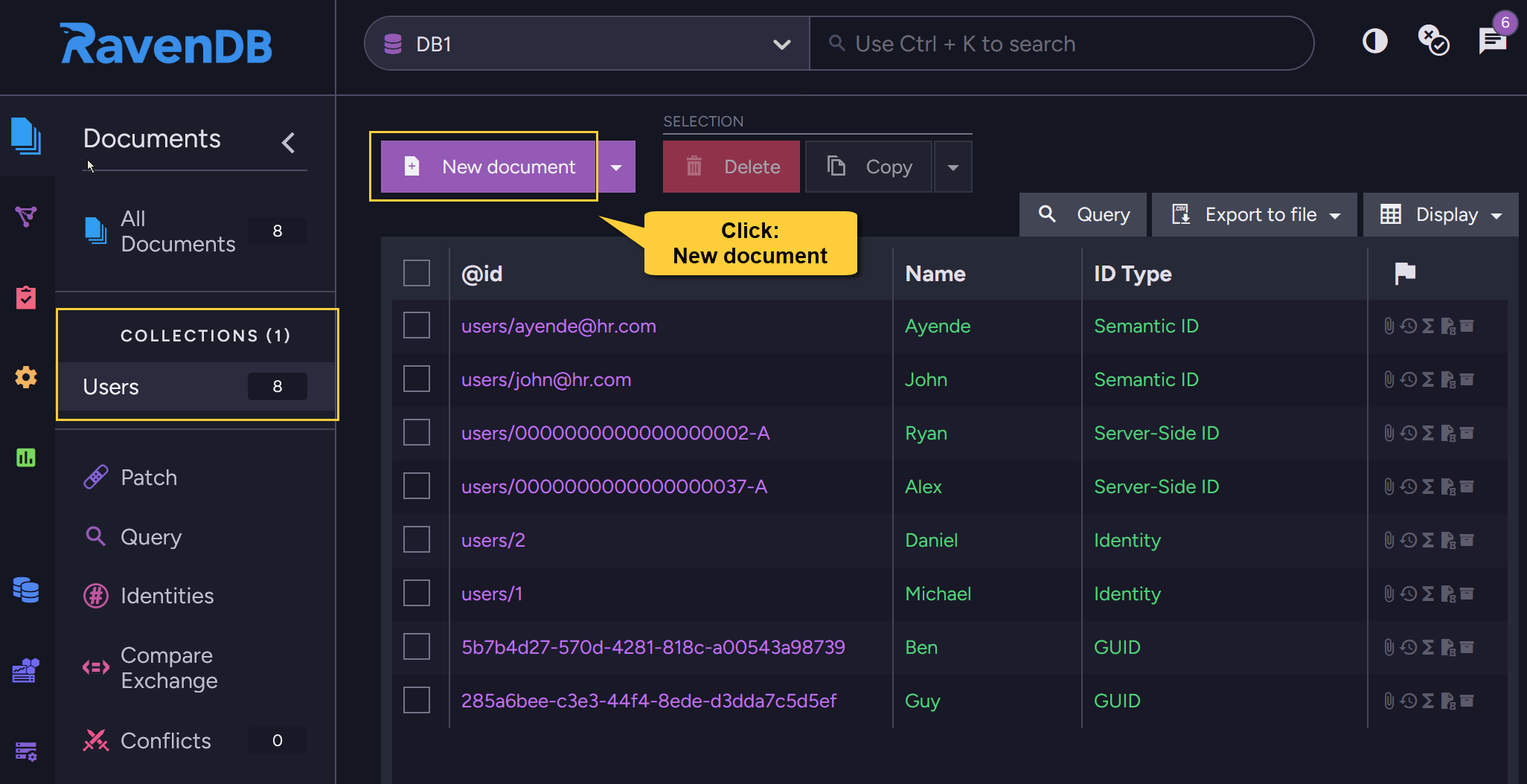
- Edit the new document:
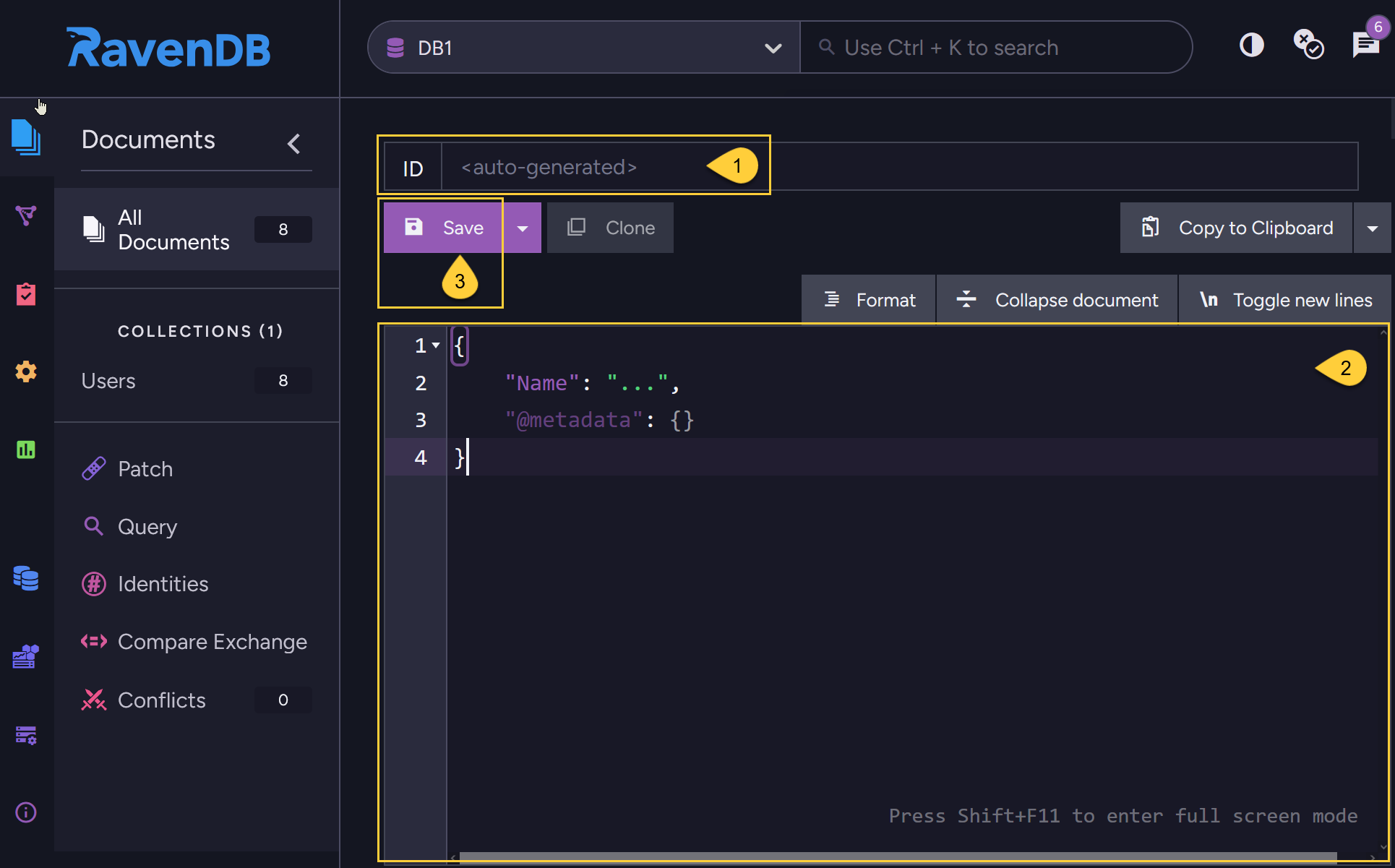
-
1 - Enter document ID - see the examples below.
- Any collection name can be entered as a prefix.
- The collection name will be created if it doesn't exist yet.
- If no collection name is specified, i.e. the ID string doesn't end with ( / ) or ( | ),
then the document will be added to the@emptycollection.
-
2 - Edit document content
- Edit the document fields, the document content showing is an initial template.
-
3 - Click Save when done.
Create new document in current collection
- Open the down arrow and click Create new document in current collection.
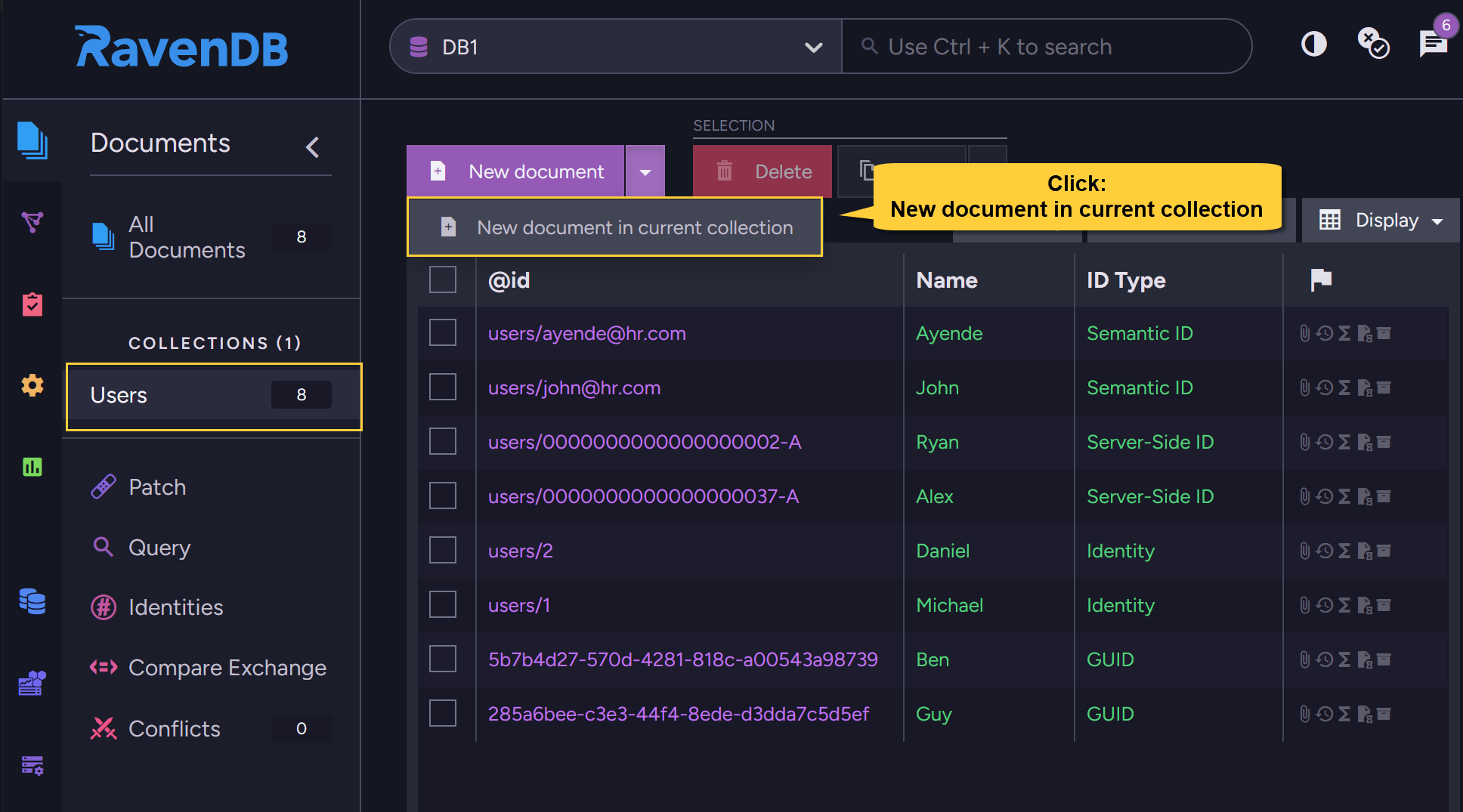
- Edit the new document:
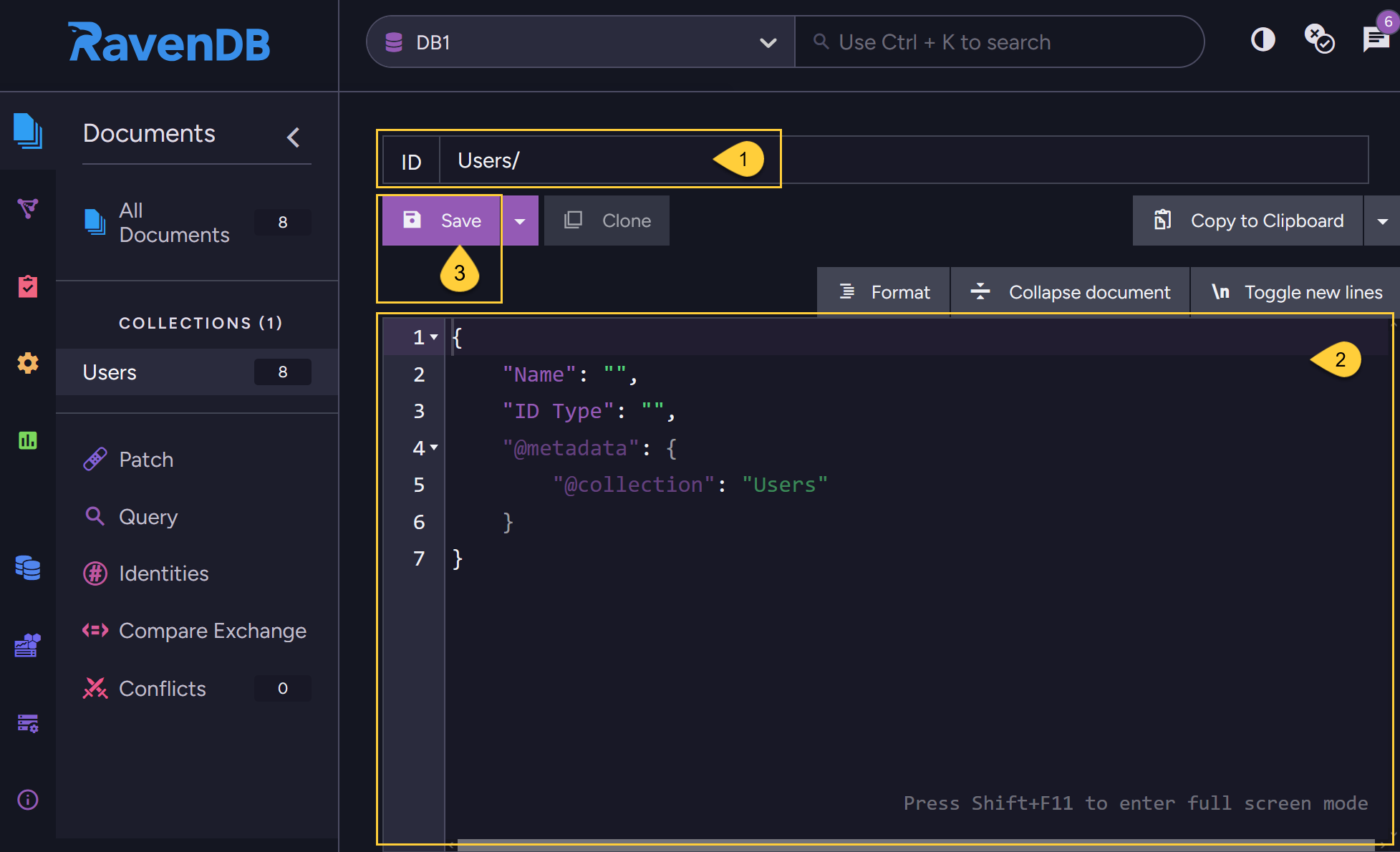
-
1 - Enter document ID
- The current collection name is initially suggested.
- Any other collection name of your choice can still be entered,
document creation will be handled as described above in Create New Document.
-
2 - Edit document content
- Edit the document fields.
- If all the documents in the collection have the same 'structure', i.e. same fields,
then the initial document content showing will be those fields.
(In the above example the fields are: ID Type & Name) - If not all documents share the exact same fields,
then the initial document content will be just the initial template as in Create New Document.
-
3 - Click Save when done.
Clone an existing document
- A new document can be created by cloning an Existing document.
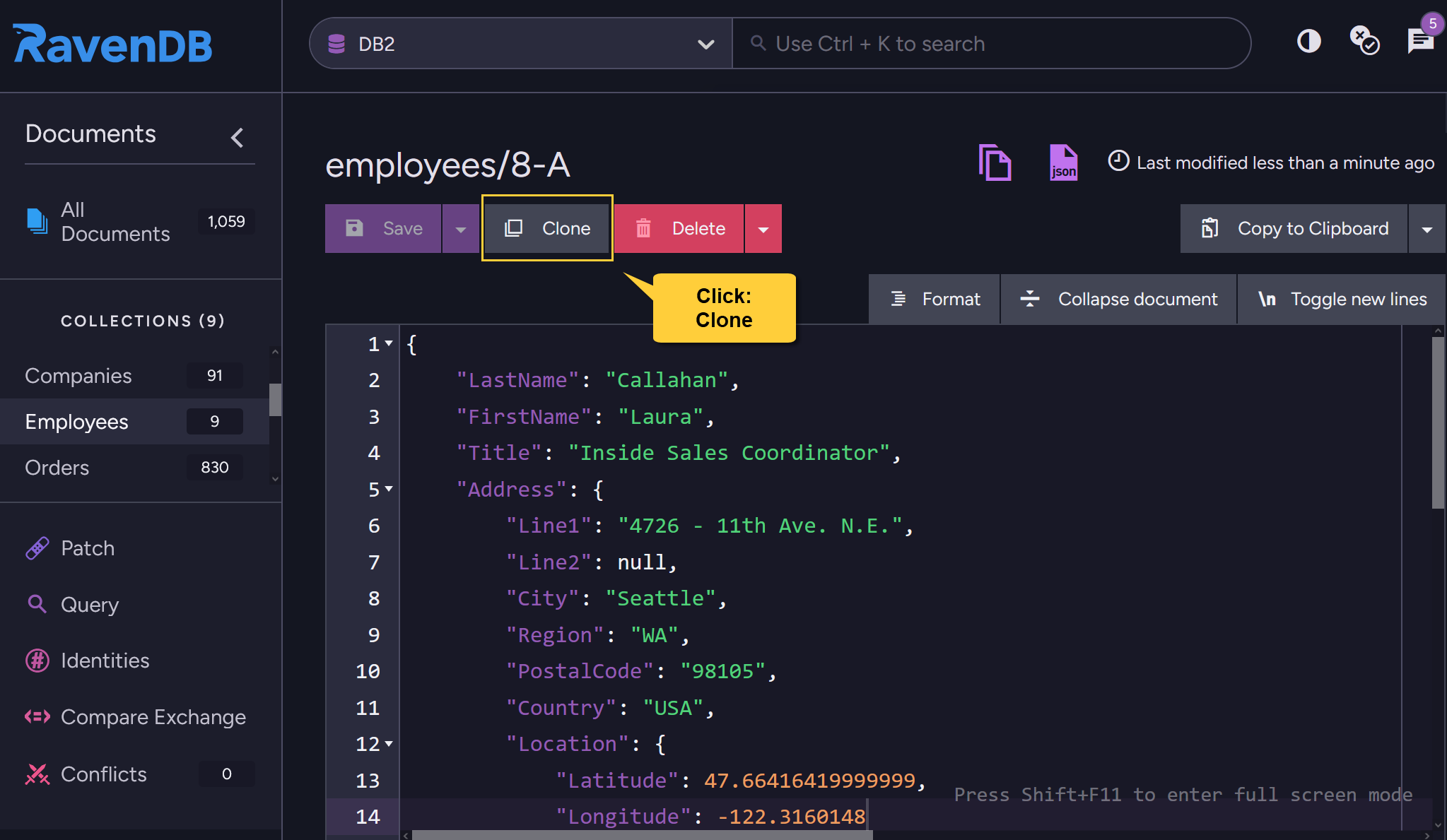
- Click the Clone button to create a copy of the current document.
- When cloning a document from the Studio, any attachments, counters, time series, or revisions from the original document will be copied into the clone (if they exist).
- If the original document is Archived, the clone will Not be archived.
- Modify the cloned document as needed and click Save.
The cloned document will be saved as a new document with a new ID.
Document ID types - examples
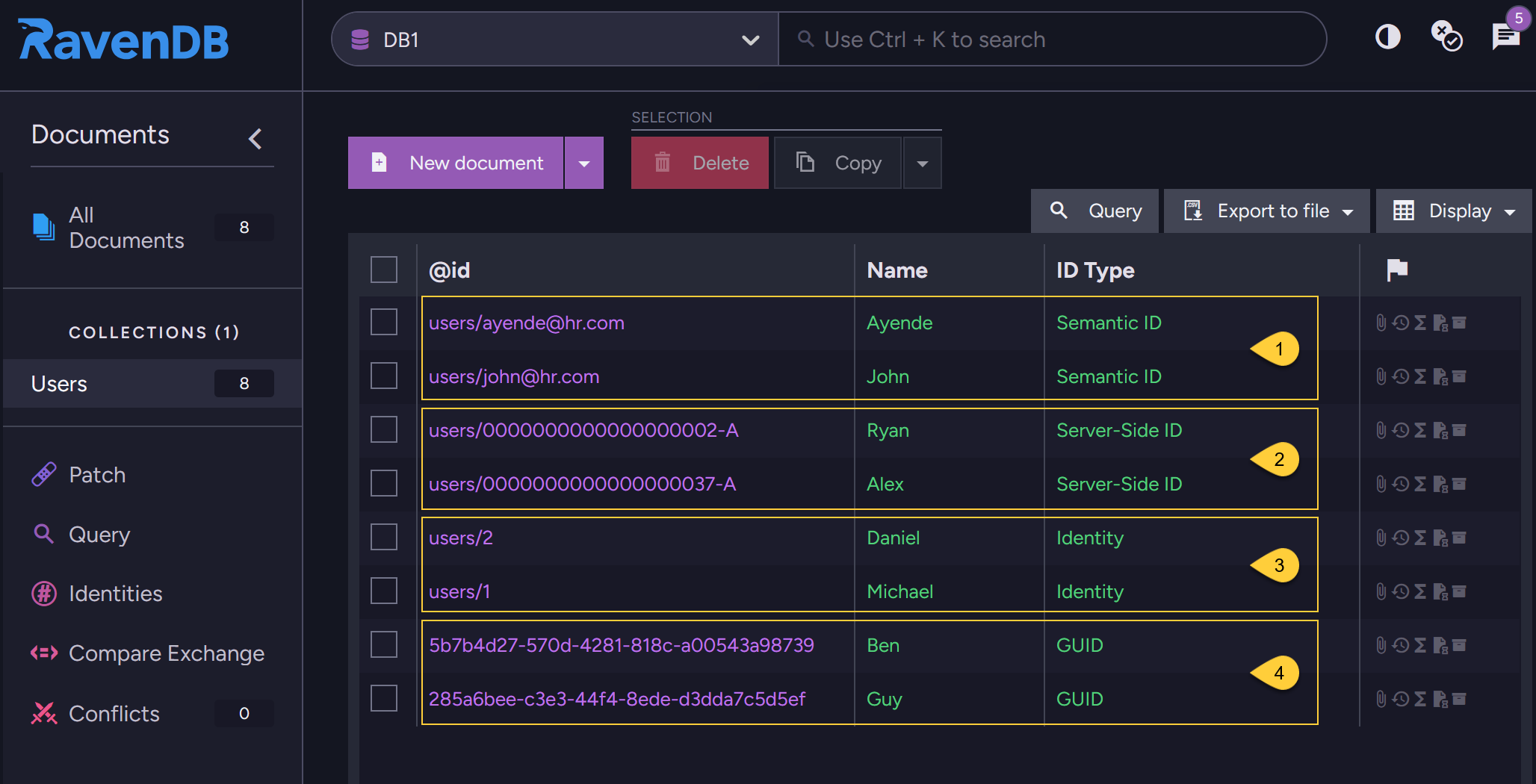
-
Semantic ID
This ID was generated by entering the actual string in the document ID.
E.g.,users/ayende@hr.com -
Server-Side ID
This ID was generated by entering:users/in the document ID.
Note: the first document was created from node 'A' while the other one from node 'B'. -
Identity
This ID was generated by entering:users|in the document ID. -
GUID
This ID was generated by leaving the document ID field empty and just clicking 'Save'.