GenAI Integration: Studio
GenAI Task
What does a GenAI task do?
A GenAI task is an ongoing task that:
- Retrieves documents from a collection of your choice.
- Shapes each retrieved document into an easy-to-handle "context object".
- Sends context objects one by one to an AI model for processing.
- Handles the AI model's output.
The GenAI Task wizard
Studio's AI Tasks view includes a GenAI wizard.
Using this wizard, we can easily create and configure our task, as well as test each step
of its creation in a dedicated "playground".
We will go through the task creation and testing sequence below, using the wizard.
Sample data
While demonstrating the creation and testing of a GenAI task, we will use the following
sample document, illustrating a blog post with an array of comments, of which one is spam.
We will use our GenAI task to go through the comments and identify spam entries so we can
remove them.
To use this sample through this guide, simply create a document named posts/1 with the
following content.
{
"Name": "first post",
"Body": "This is my first post",
"Comments": [
{
"Id": "comment/1",
"Text": "This article really helped me understand how indexes work in RavenDB. Great write-up!",
"Author": "John"
},
{
"Id": "comment/2",
"Text": "Learn how to make $5000/month from home! Visit click4cash.biz.example now!!!",
"Author": "shady_marketer"
},
{
"Id": "comment/3",
"Text": "I tried this approach with IO_Uring in the past, but I run into problems with security around the IO systems and the CISO didn't let us deploy that to production. It is more mature at this point?",
"Author": "dave"
}
],
"@metadata": {
"@collection": "Posts"
}
}
Add a GenAI Task
To add a new GenAI task, open: AI Hub > AI Tasks > Add AI Task > GenAI
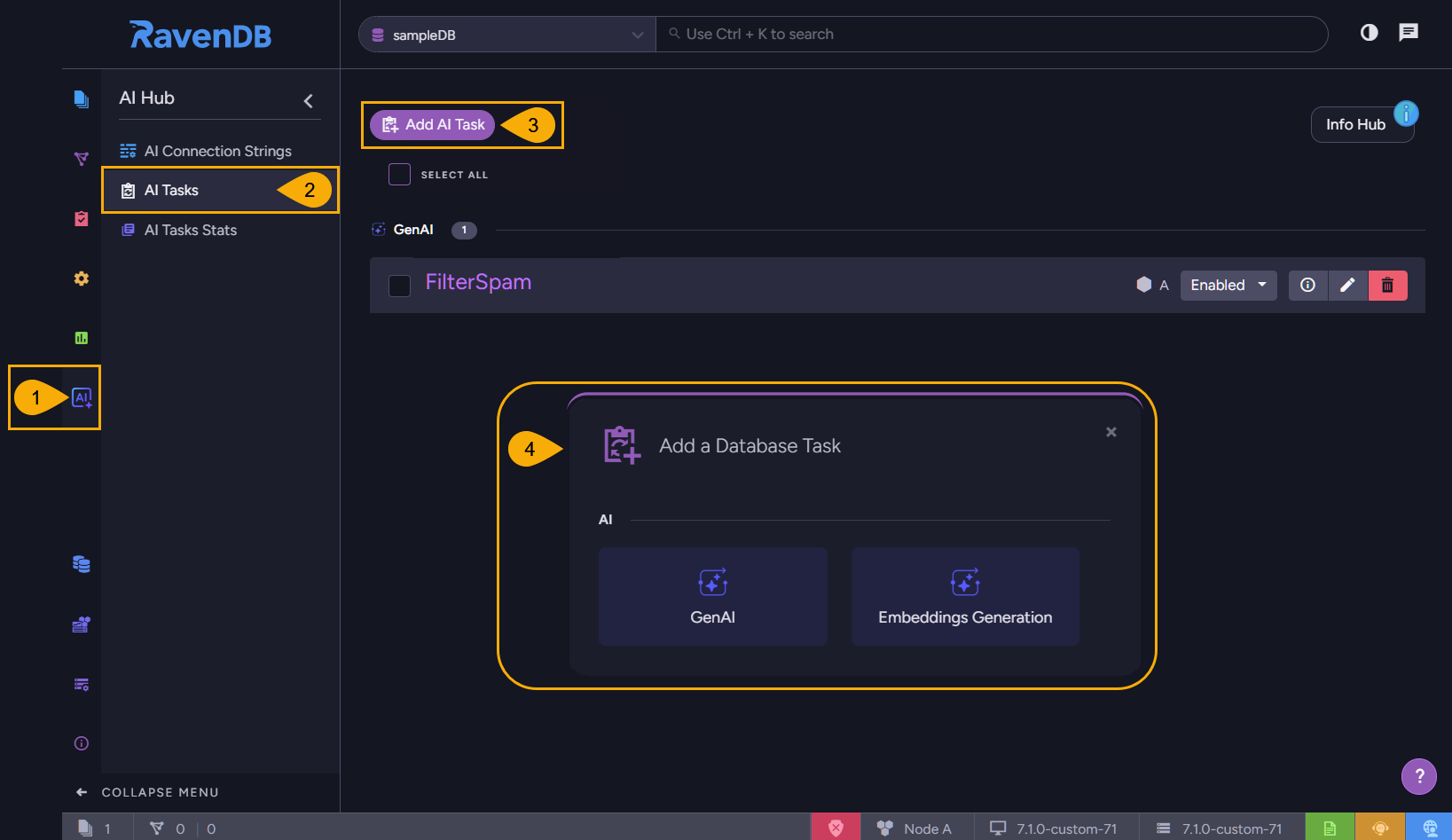
- AI Hub
Click to open the AI Hub view.
Use this view to handle AI connection strings and tasks, and to view task statistics. - AI Tasks
Click to open the AI Tasks view.
Use this view to list, configure, or remove AI tasks. - Add AI Task
Click to add an AI task. - GenAI
Click to open a wizard that will guide you through the creation and testing of your GenAI task.
The steps of this wizard are explained below, starting with basic GenAI task settings.
Configure basic settings
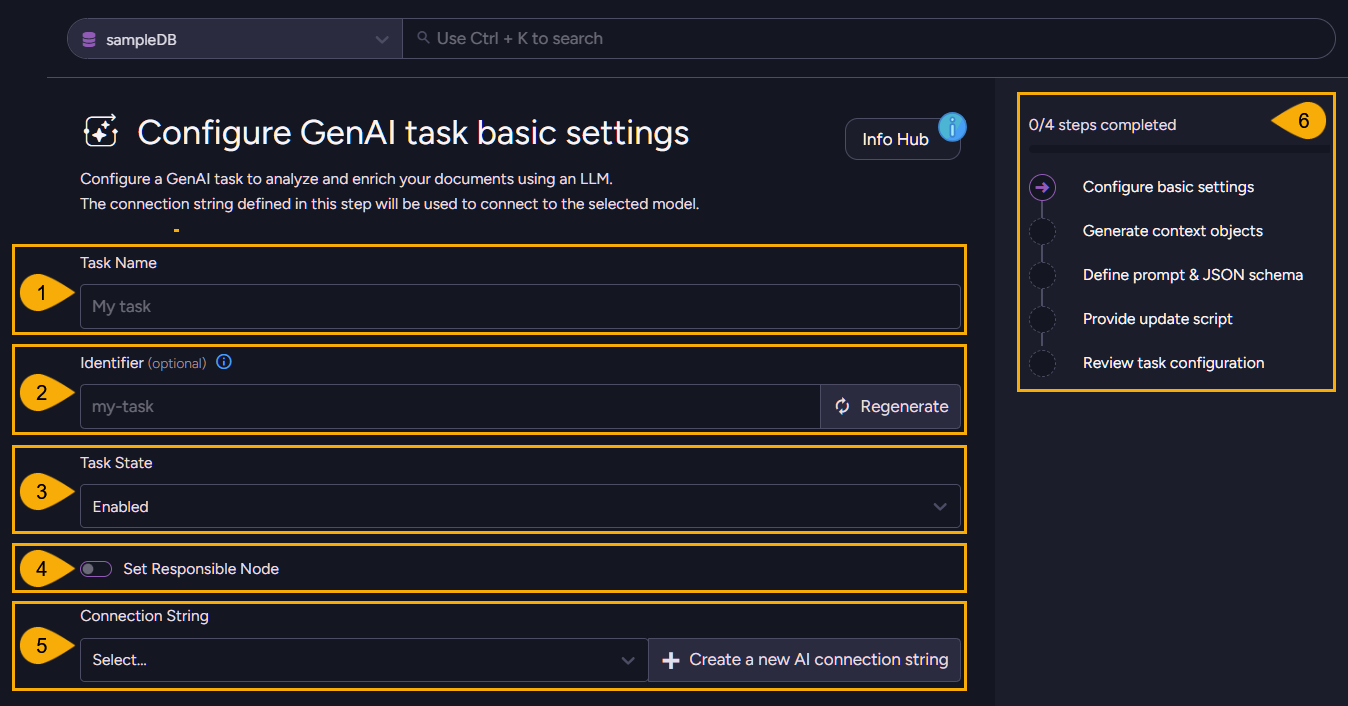
-
Task name
Give your task a meaningful name. -
Identifier
Give your task a unique identifier.- You can provide the identifier yourself, or click Regenerate to create it automatically.
- When you complete creating the task and run it, the task will add a metadata property
to documents it processes, named after the identifier you define here. The task will
use this property to keep track of document parts it had already processed.
See an example here.
-
Task state
Use this switch to enable or disable the task. -
Set responsible node
Toggle ON to pick which cluster node will be responsible for this task.
Toggle OFF for the cluster to pick a responsible node for you. -
Connection string
The Gen AI task will use an AI model to process your data.
It can be a local AI model like Ollama, or an external model like OpenAI.
Use this bar to Select or Create the connection string that the GenAI task will use to connect the AI model.-
You can create the connection string either here or in the dedicated AI Connection Strings view.
-
Here is an example for a connection string to a local Ollama AI model capable of filtering spam entries from a blog.
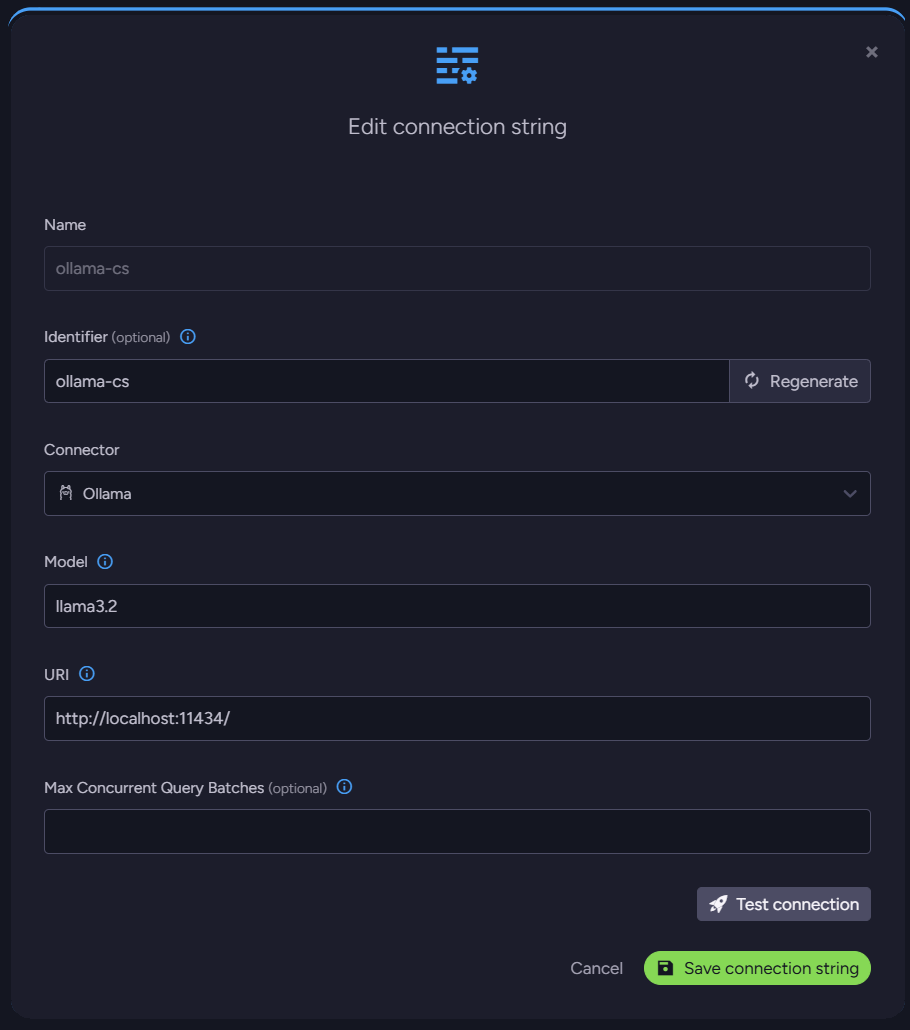
-
-
Steps completed
This interactive board maps the steps needed to create a GenAI task, and marks your current location in the task creation course.
As you advance through the wizard you'll be able to define and test your settings, and eventually review and save your task.
Generate context objects
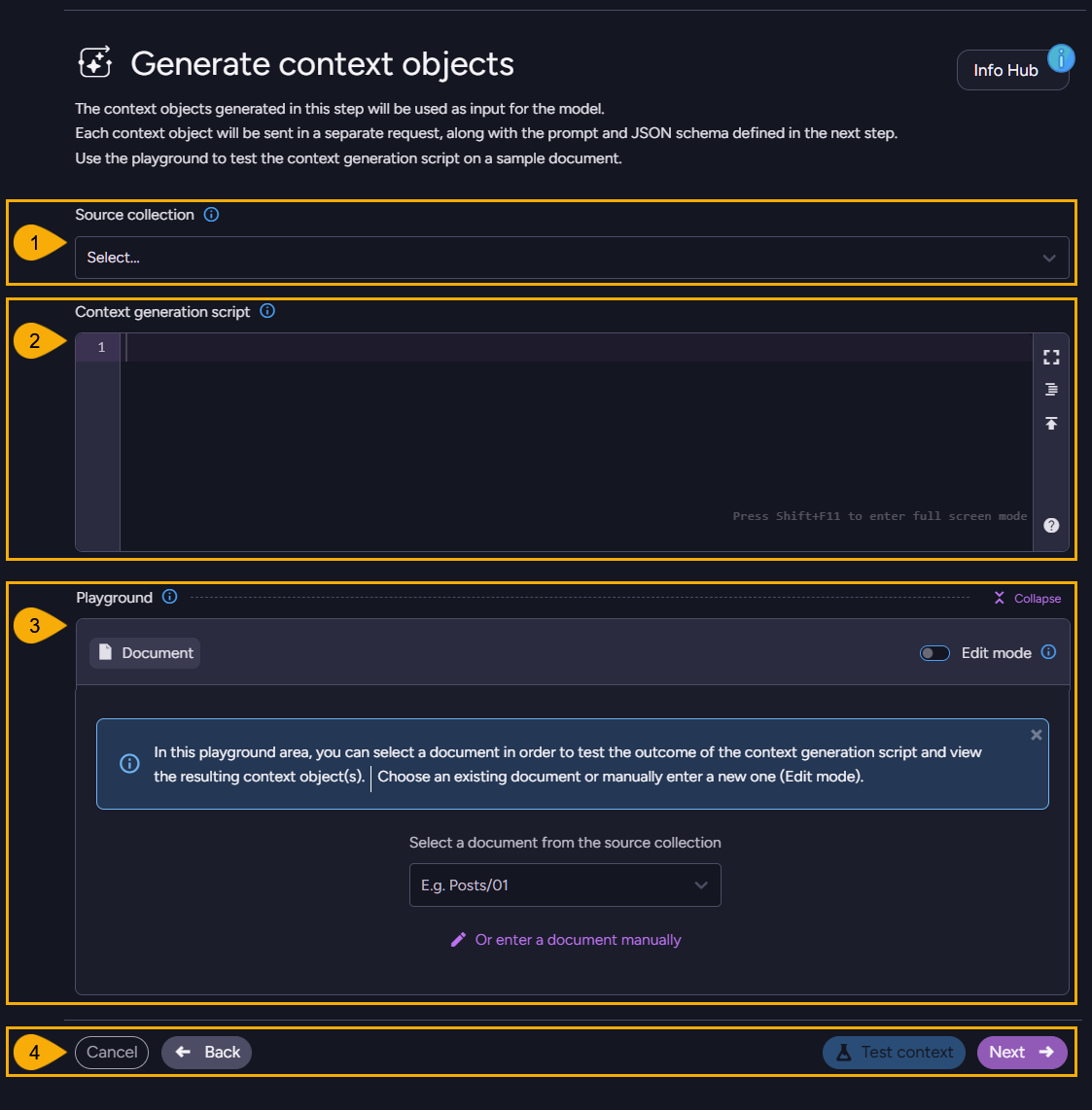
-
Source collection
Select the collection whose documents this GenAI task will process.
E.g., thePostscollection. -
Context generation script
Provide a JavaScript, that your GenAI task will run over each document it retrieves from the selected collection.- The purpose of the script you provide here is to format the documents' data in
common
Context objectthat can be easily and methodically processed by the AI model. - An example for a context generation script can be:
- The purpose of the script you provide here is to format the documents' data in
common
// go through all the comments left for this blog
for(const comment of this.Comments)
{
// Use the `ai.genContext` method to generate a context object for each comment.
ai.genContext({Text: comment.Text, Author: comment.Author, Id: comment.Id});
}
-
Playground
Each of the steps from now on is equipped with its own playground, allowing you to test what actually happens when you apply your configuration.The playground is a secluded environment, using it will not modify your documents.
-
Collapse/Expand
Toggle to hide or show the playground area. -
Edit mode
- Toggle OFF to use the selected document as the source for the generated context.
- Toggle ON to edit the document freely before running the test.
-
Select a document from the source collection
Select a document to test your context generation script on.- To use the same sample document we're using to demonstrate the process, add posts/1 and select it here.
- Or if you prefer it, click
enter a document manuallyand enter the sample document content yourself.
-
To run the test, click the Test context button.
If all works well, you will see a list of context objects created by your script, one for each comment.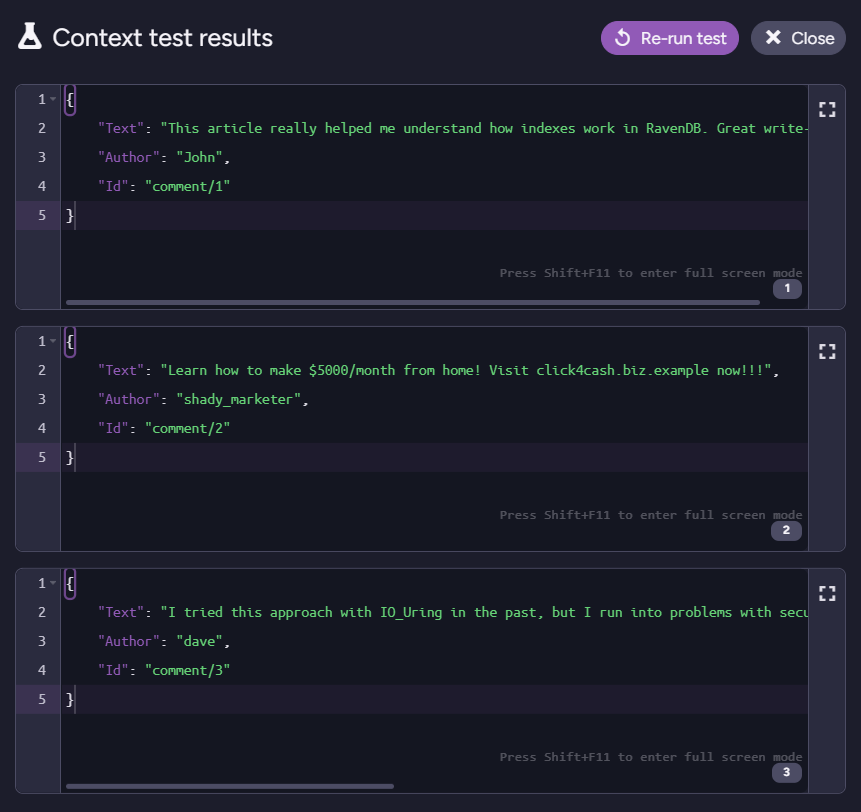
-
-
Controls
- Cancel
Click to cancel any changes made in the task. - Back
Click to return to the previous step, Configure basic settings. - Test Context
Click to test your context generation script on the document selected/entered in the playground area.- You do not have to use the playground; you'll be able to define and save your task without testing it first.
- However, running the test here will allow you to use the generated result set in the playground of the next wizard step.
- Next
Click to advance to the next step, Define prompt & JSON schema.
- Cancel
Define Prompt and JSON schema
- The GenAI task will send the AI model each context object (configured in the previous step) on its own connection, along with the prompt and JSON schema you provide in this view.
- The context provides the data for the model to process.
The prompt determines what the model should do with the data.
The JSON schema formats the returned results.
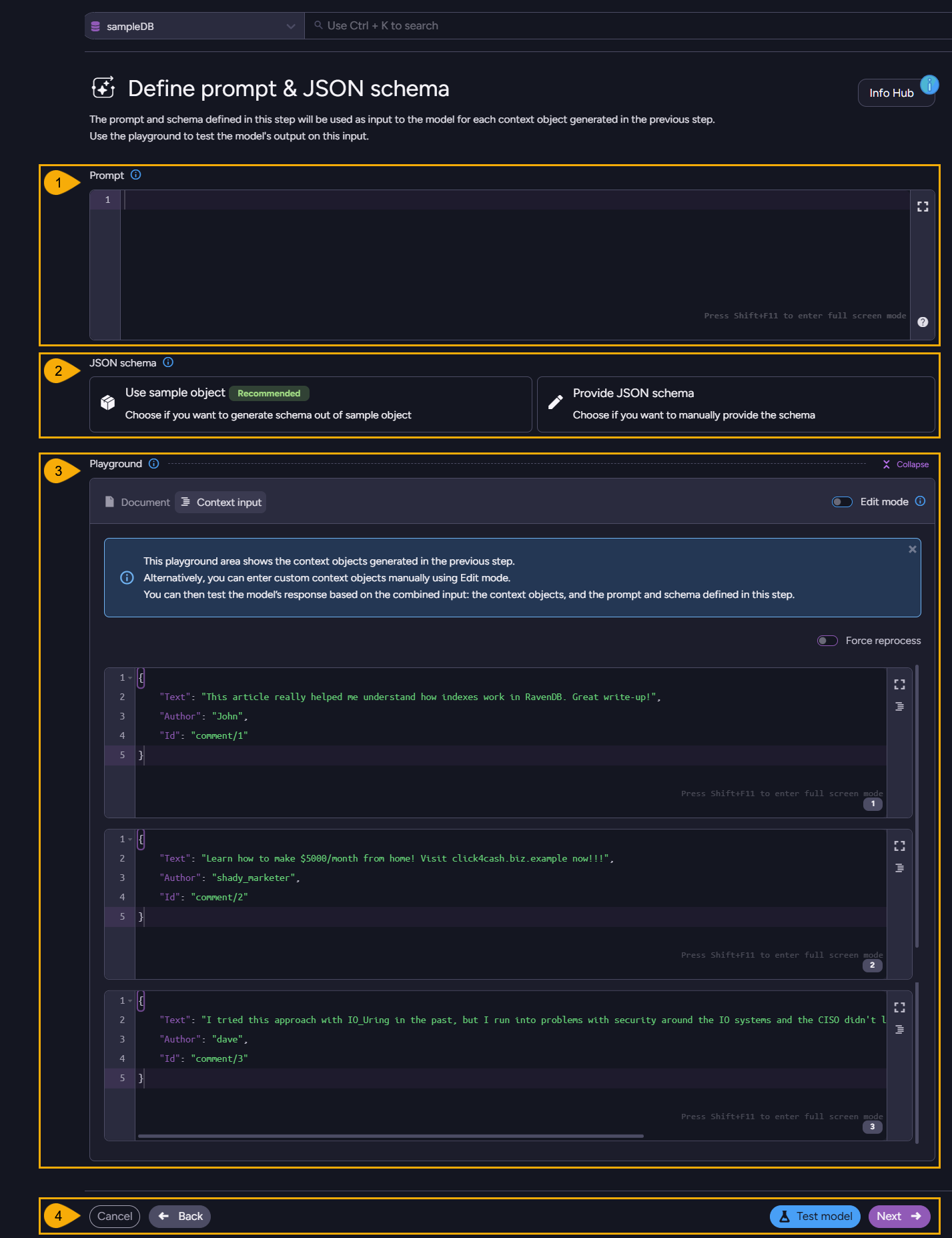
- Prompt
These are the instructions for the AI model.
For our spam filtering GenAI task, we can specify, for example:
Check if the following blog post comment is spam or not.
A spam comment typically includes irrelevant or promotional content, excessive links,
misleading information, or is written with the intent to manipulate search rankings or
advertise products/services.
Consider the language, intent, and relevance of the comment to the blog post topic.
- JSON schema
The AI model will return a results JSON object for each context object sent to it.
Here, we determine what format the AI model would give the result objects it returns.-
Use sample object
Select this option to provide an object that the AI model will use as an example.
The results object will be formatted as the sample object you provide.E.g. if you select this option and provide this object:
-
{
"Blocked": true,
"Reason": "Concise reason for why this comment was marked as spam or ham"
}
Then result objects returned by the AI model may look like:
{
"Blocked": false,
"Reason": "Relevant and genuine"
}
{
"Blocked": true,
"Reason": "Spam"
}
- Provide JSON schema
Or you can provide not a sample, but a formal JSON schema.
Note that providing a sample object is more convenient, but behind the scenes - the object is translated into a formal JSON schema in any case. If you prefer. you can skip the translation phase and provide the results object format in the structure of a formal JSON schema to begin with.
-
Playground
Use this playground to send the AI model context objects with their prompts and schemas, and see the results returned by the AI model.-
Collapse/Expand
Toggle to hide or show the playground area. -
Edit mode
- Toggle OFF to use the results generated using the playground of the previous step.
- Toggle ON to edit the context objects freely before trying out your prompt and schema on them.
This option gives you the freedom to test any context objects you like, regardless of the results generated by the playground of the previous step.
-
To run the test, click the Test model button.
The GenAI task will send the model each context in its own transaction, accompanied by the prompt and JSON schema defined above. The AI model will process the results and return them in the format set by your schema.
E.g. -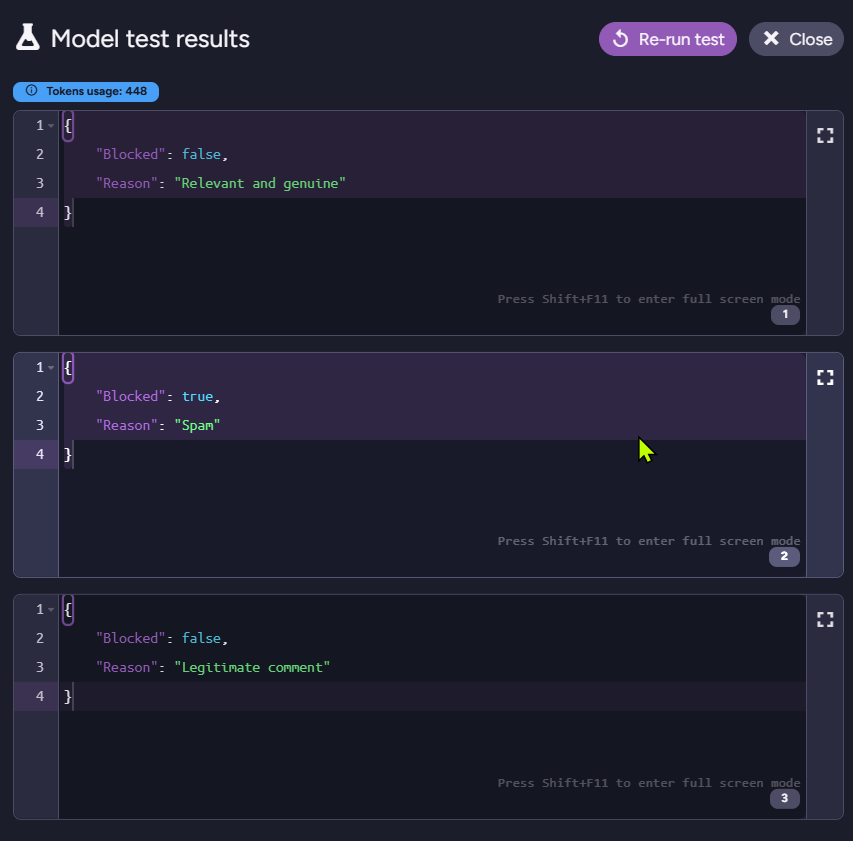
-
-
Controls
- Cancel
Click to cancel any changes made in the task. - Back
Click to return to the previous step, Generate context objects. - Test Context
Click to test the prompt and JSON schema you define above, on the context objects generated from the document you provided. - Next
Click to advance to the next step, Provide update script.
- Cancel
Provide update script
Now that the AI model returned its output, the Gen AI task needs to know what to do with it.
The update script set in this step, determines what actions should be taken on the arrival of the results.

- Update script
Provide a JavaScript that processes each results object returned from the AI model and takes needed actions.
In our case, as the results determine whether each blog comment is spam or not, the script can react to results indicating that a comment is spam, by removing the comment.
// Find the comment
const idx = this.Comments.findIndex(c => c.Id == $input.Id);
// Was detected as spam
if($output.Blocked)
{
// Remove this comment
this.Comments.splice(idx, 1); // remove
}
-
Playground
Use this playground to verify that your update script does what you want it to do.
In the case of our spam filtering task, we can check whether the comment that was detected as spam was removed from the blog post.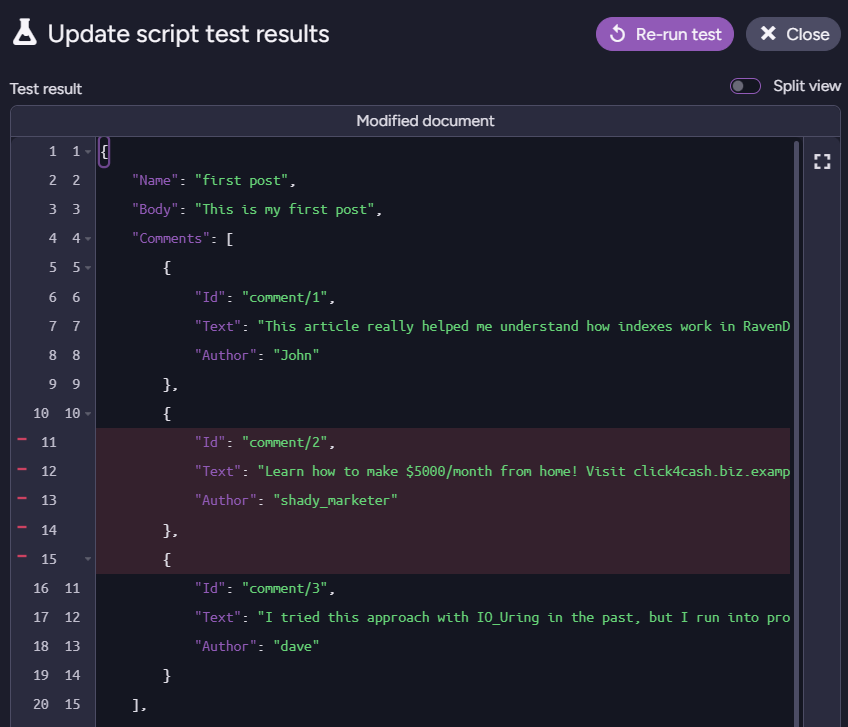
- Edit mode
- Toggle OFF to use the results generated using the playground of the previous step.
- Toggle ON to edit the model output freely before testing your update script on it.
This option gives you the freedom to test any content you like, regardless of the results generated by the playground of the previous step.
- Edit mode
-
Controls
- Cancel
Click to cancel any changes made in the task. - Back
Click to return to the previous step, Define Prompt and JSON schema. - Test Context
Click to test the update script you define above.
Note that even though in our case we remove comments from existing documents, the update script can leave the original document unchanged, create new documents, and so on - as you choose. - Next
Click to advance to the next step, Review configuration and Save task.
- Cancel
Review configuration and Save task
Use this final step to review your GenAI task configuration before saving and executing it.
If your task is enabled, it will start running when you save it.
- Make sure you fully understand what your task does before saving it.
- Be aware of any modifications it may make.
- Take any precaution to protect your data, including ensuring it is backed up.

-
Review Configuration
Click a step's Edit button to view and modify its current configuration.
Click a script/object Show button to view its current content. -
Controls
- Cancel
Click to cancel any changes made in the task. - Back
Click to return to the previous step, Provide update script. - Save
Save your task
- Cancel