Licensing Overview
-
RavenDB is activated using a JSON format license key.
The key is sent to the email address provided while obtaining the license. -
A few license types are available.
The license type you acquire and activate RavenDB with, determines the database's feature set.- Learn more below about each license type.
- visit the pricing page to see the entire feature set made available by each type.
-
Each license has a specific expiration date.
To renew your license see renew license. -
In this page:
License types
Visit the pricing page to see which features are included with each license type.
Developer
- The developer license is for development use only and isn't applicable for commercial use.
You must upgrade this license before going into production. - It is fully featured but temporary - the license lasts 6 months and can be renewed.
- Certificates exceeding 4 months expiration period are Not allowed to be used with this license.
Automatic renewal of Let’s Encrypt certificates is disabled. - When you are ready to go into production:
- Be sure to choose a license that has all features with which your client was developed.
Note that if you use Let's encrypt for the new license, you will not be able to simply replace the license since you are using a dev subdomain. Instead, you can create a new cluster. - Upgrade to a production license and then replace the developer license.
- Be sure to choose a license that has all features with which your client was developed.
- The developer license can be obtained here.
Community
-
A basic production-grade license.
-
Community licenses last one year and can be renewed every year.
-
Servers using a Community license are required to run the latest major version.
E.g., if RavenDB7.0is released and your server runs RavenDB6.2with a Community license, you will be required to upgrade RavenDB to version7.0.
Running RavenDB of an older version than the latest with a Community license will block your server's access to Studio.If you run your server with a Community license and a new RavenDB major version is released, Studio will continue to function for 14 days before it is blocked.
During this period, a pop-up notification will show when Studio is started:
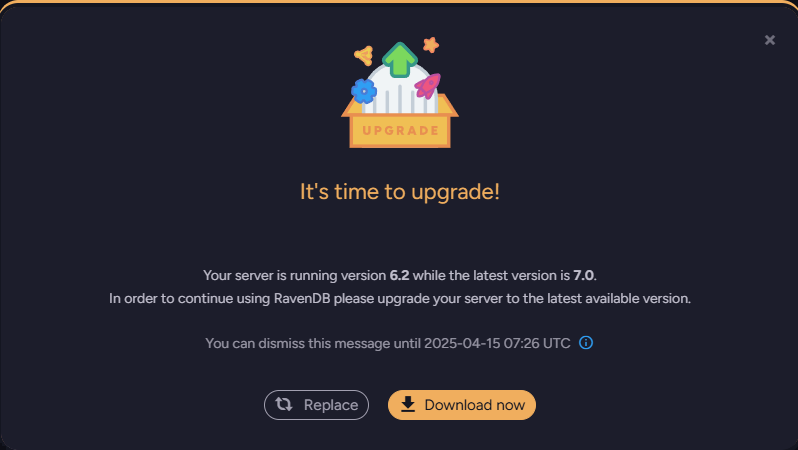 You can:
You can:- Close the notification and keep on working
For 14 days, after which Studio will be blocked until the server is upgraded or the license replaced. - Replace your license
Acquire a non community license that allows you to use an older version. - Download a new server version
Upgrade to the latest major version.
- Close the notification and keep on working
Professional
- A standard production-grade license.
- Extended automatically if the server has access to RavenDB's License Server.
Enterprise
- A high-performance, fully-featured production-grade license.
- Extended automatically if the server has access to RavenDB's License Server.
ISV Licenses
- ISV licenses are commercial licenses that allow you to redistribute RavenDB with your software
for on-premise installation and use by your customers. - Available ISV license types are: Essential, Professional, and Enterprise.
- Contact RavenDB for more details.
ISV Bank-of-Cores License
An ISV Bank-of-Cores license allows you to generate RavenDB licenses on your own for a given number of cores.
If you purchase a 128-cores license, for example, you can use it to generate 8 licenses for 8-core machines,
16 licenses for 4-core machines, or any other combination that suits your needs.
- Available bank-of-cores license types are: Essential, Professional, and Enterprise.
- The same license type, allowing the same feature set, is available for all generated sublicenses.
E.g., if the license type you acquire includes the AI integration feature, this feature will be enabled by all the sublicenses you create. - Contact RavenDB for more details.
-
When you purchase a bank-of-cores license, you are given a login key.
To generate licenses, enter your key at: https://licenses.ravendb.net/isv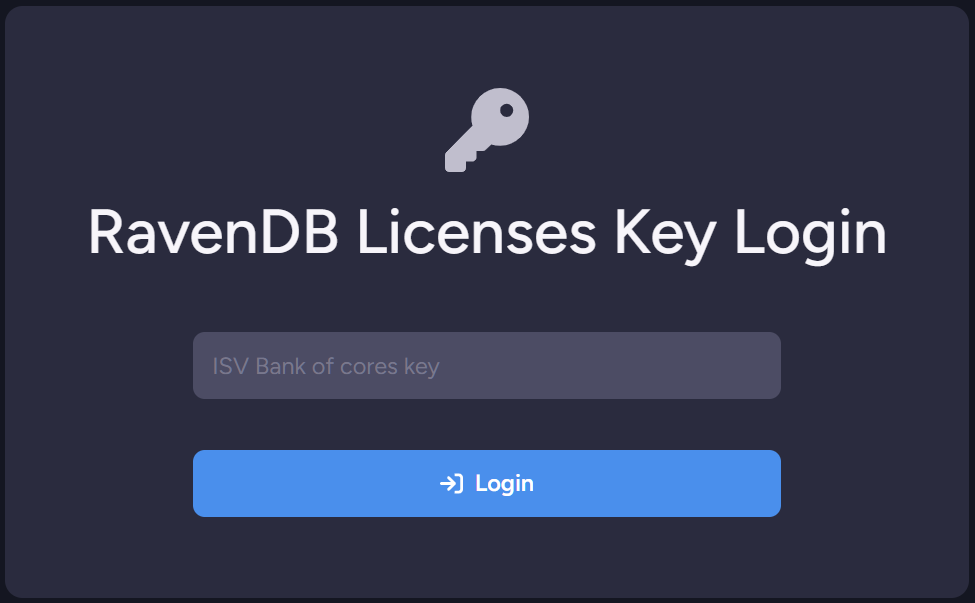
-
You will be requested to provide an email address associated with your license key.
Authorizing license generation through your email provides an additional security layer.
You can contact RavenDB's support to associate your key with additional addresses or with all addresses of a given domain.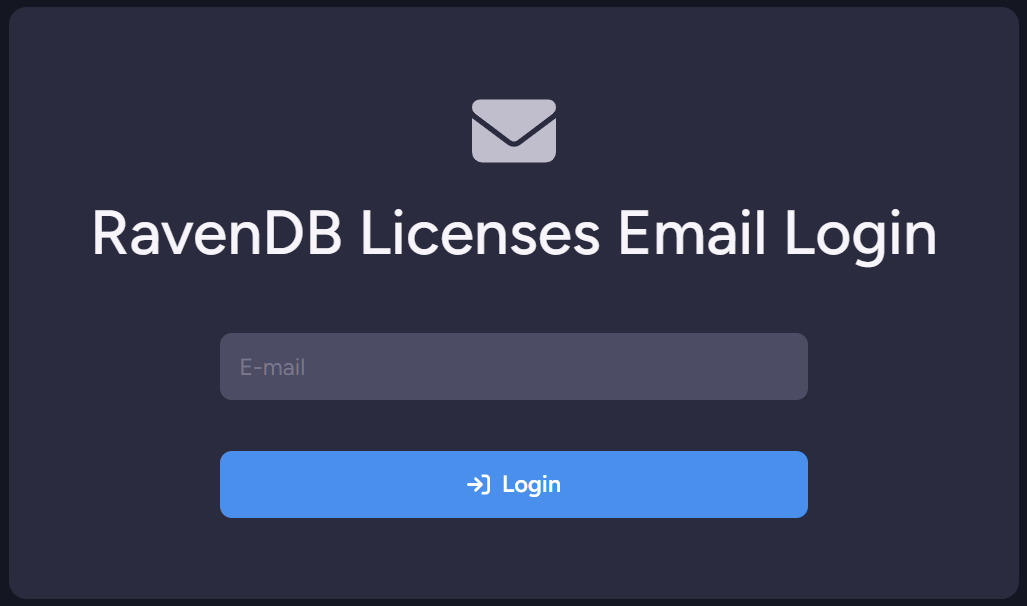
-
An email message with a sign-in link will be sent to the provided email address.
Use this link to enter the bank of cores management page.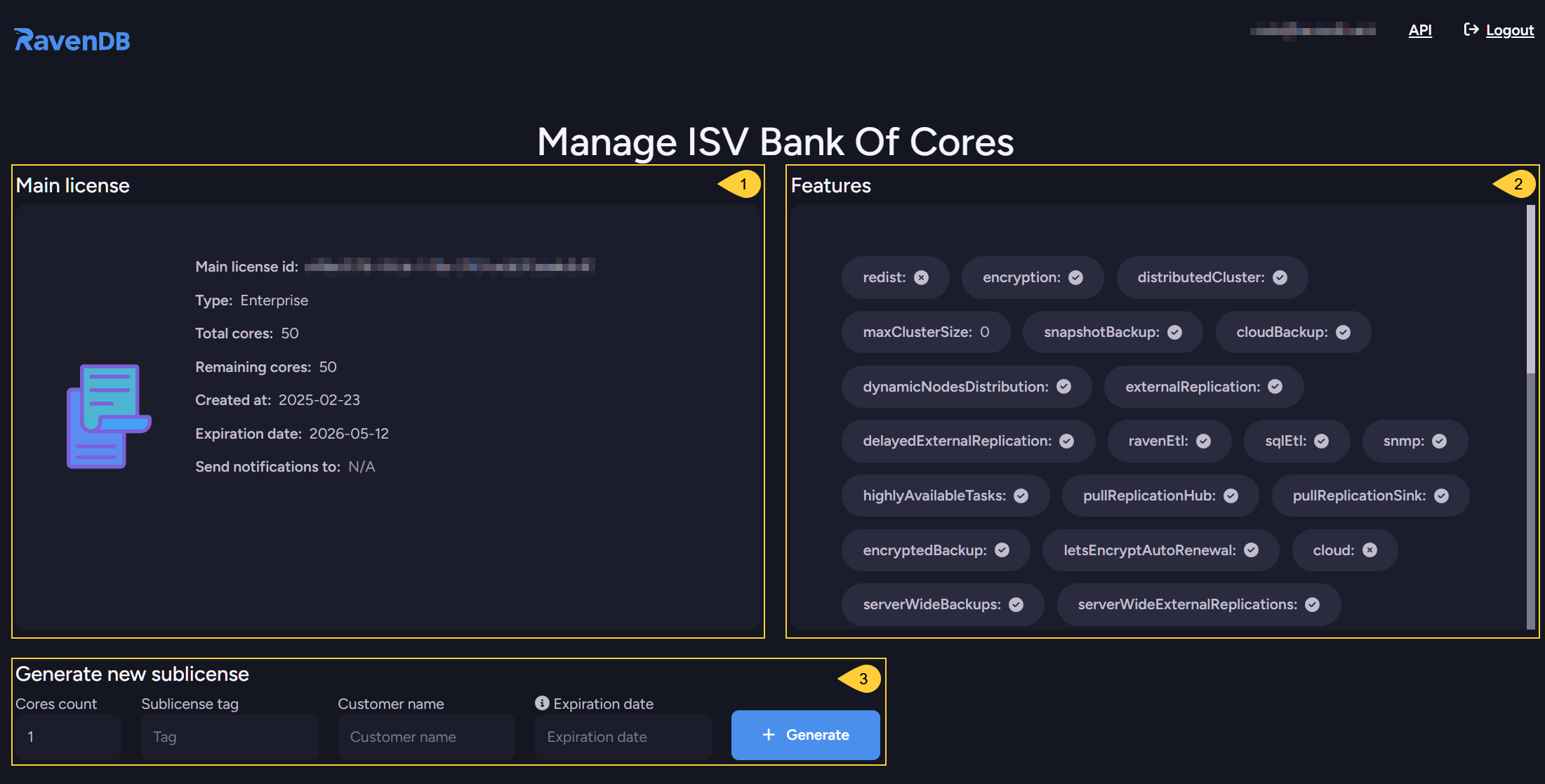
- Main License
The details of your bank-of-cores license. - Features
The features that are available for the licenses you generate here. - Generate new sublicense
Use this section to assign cores to a new sublicense.

- Cores count - The number of cores you want to assign this sublicense.
- Sublicense tag - A tag you want to recognize the sublicense by.
- Customer name - The identity of the sublicense's owner.
- Expiration date - The date in which this sublicense will expire and its cores will be returned to your bank.
Note: Leavine this field empty will set the expiration date to that of the main license. - Generate - Click to generate the new sublicense.
- Main License
-
Generating a sublicense will create a key that you can copy or download and register RavenDB with.
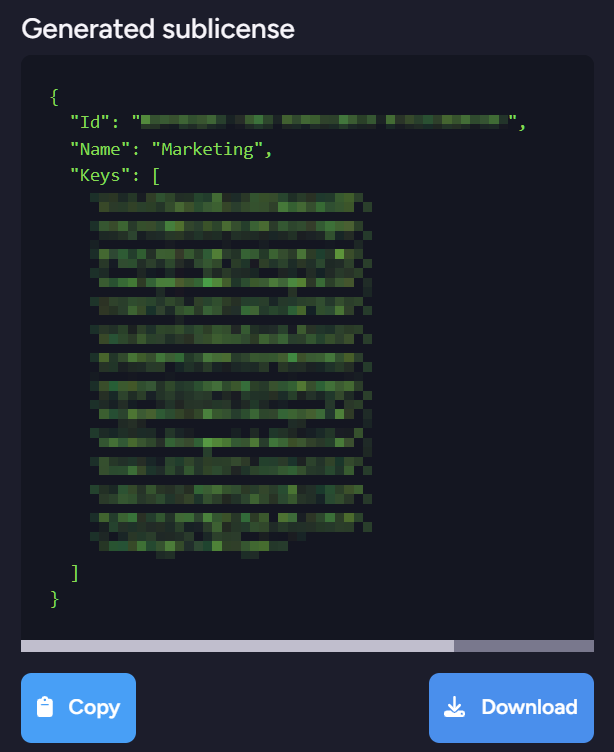
-
The new sublicense will then be listed in the sublicenses list at the bottom of the page.
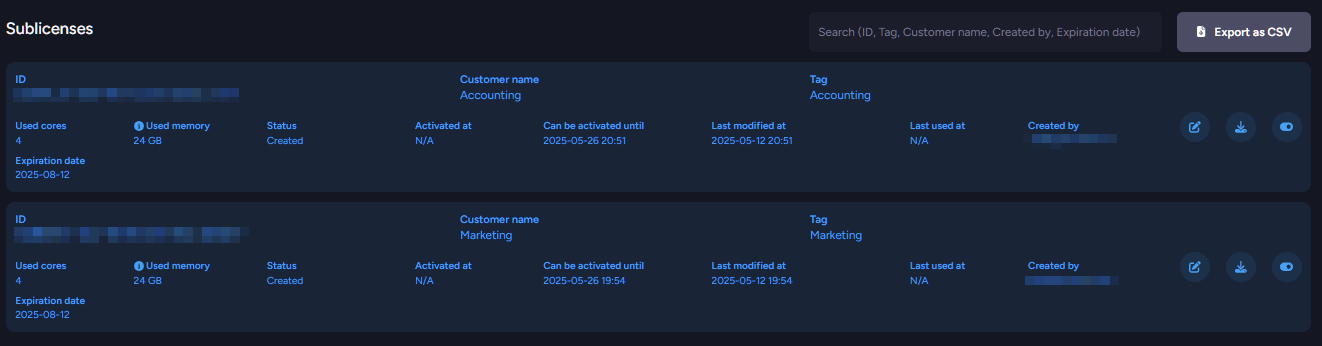
Manage license view
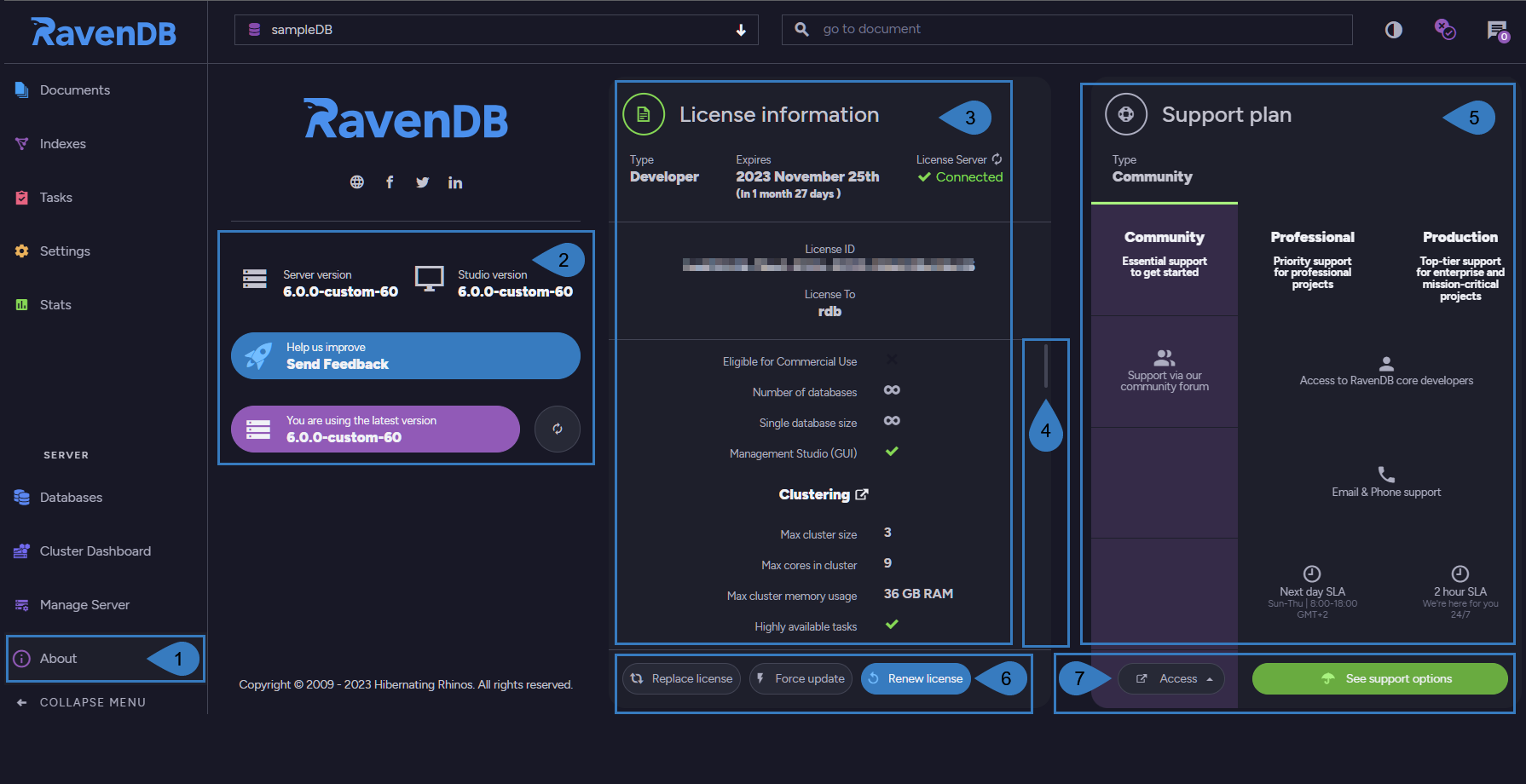
-
About
- Click to open the About page and view RavenDB version, license, support info, and more.
-
Version
- Current version
Specifies the current Server and Studio versions.
Knowing the version may be important because some features are version-specific. - Send Feedback
You can send RavenDB feedback about any issue you encounter. - Version Number
Specifies whether you are using the latest Server version.
To upgrade to a newer version, see upgrading instructions.
- Current version
-
License Information
- Type
Current license type - Expires
License expiration date. - Available features
A list of features included with this license - License Server
Notifies if there is an active connection to RavenDB's License Server.
Connectivity issues are often caused by a firewall blocking the connection, or the server running offline.-
Make sure that RavenDB has access to
api.ravendb.net. -
Click the refresh button to check the connection.
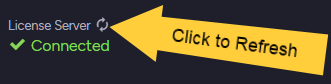
-
- Type
-
Scroll
Drag the scroll bar to view all the available features. -
Support plan
- Specifies the support options available under your current support plan.
-
Available actions
-
Links
- Access
Click to select RavenDB Community Discussions in GitHub, or Google Groups archive. - See support options
Click to visit the RavenDB support options page.
- Access